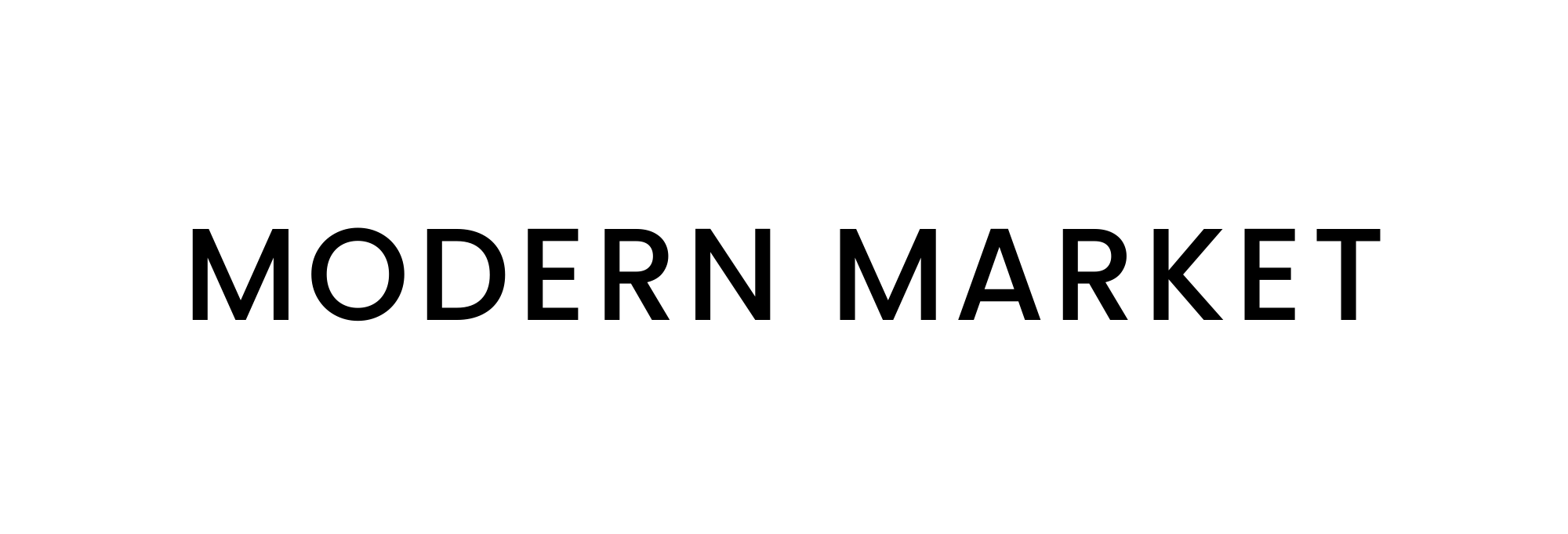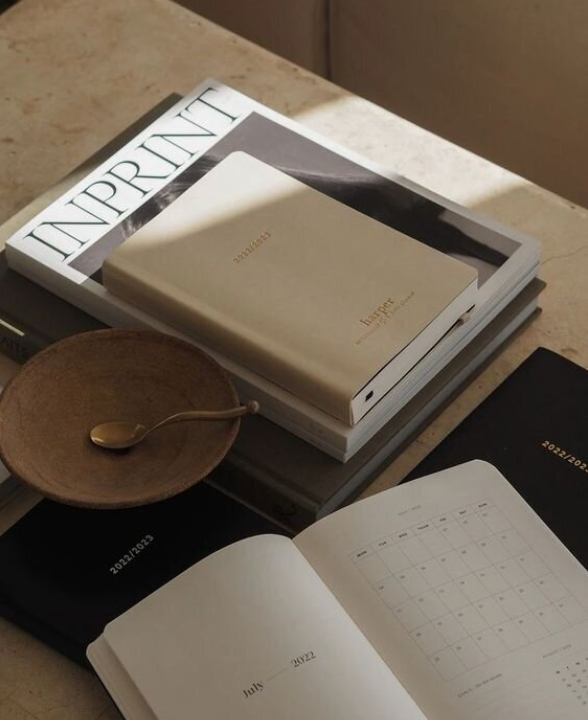LIGHTROOM CLASSIC
Installation Instructions
-
Open your zip file. You’ll see a folder contain multiple folders and instructions.
-
Save the Modern Market Preset Folder on your desktop (or somewhere you can easily
find it)
-
Copy (Command + C on a mac or CTRL + C on a PC) the specific preset folder. (Must be
only the folder containing presets, and not the complete folder that contains pdfs)
-
Open Lightroom and select the following from the menu: Mac: Lightroom > Preferences
PC: Edit > Preferences
-
You’ll see a large grey box pop up, click the presets tab at the top, then click the Show
Lightroom Preset Folder button on the right side.
-
You’ll see the folder named Lightroom. Next locate the Develop Preset folder.
-
Paste (Command + V on a mac or CTRL+V on a PC) the preset folder into the
Development Preset Folder.
-
Restart Lightroom and your preset collection will be installed and viewable in the preset
section in the Develop Module.